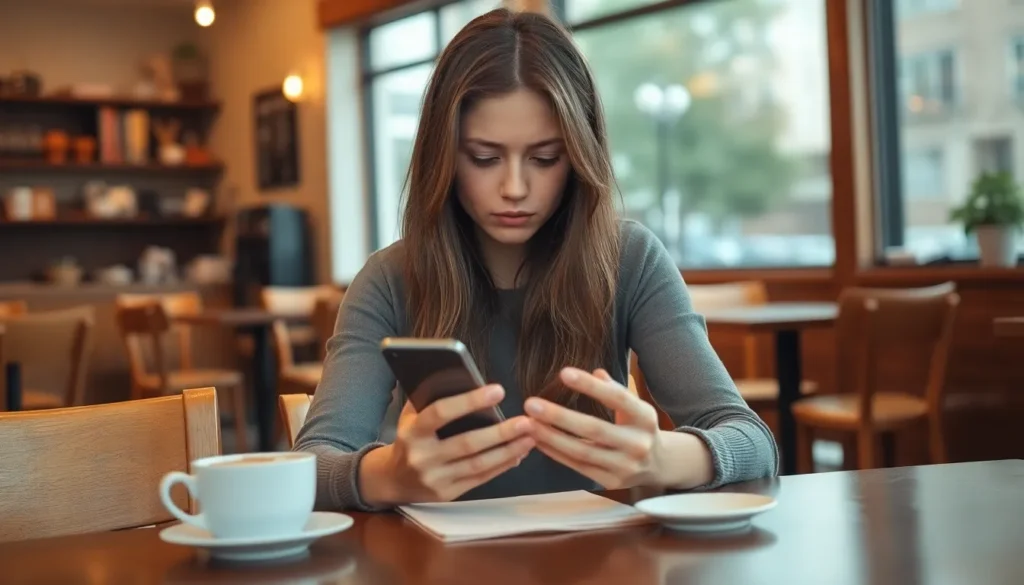In a world where privacy feels like a luxury, the thought of someone tracking your every move can be downright unsettling. Imagine your phone’s GPS acting like a nosy neighbor, reporting your whereabouts to anyone with a curious eye. If you’ve ever wondered whether your iPhone has become a high-tech spy tool, you’re not alone.
Table of Contents
ToggleUnderstanding Location Tracking on iPhone
Location tracking on iPhones involves various technologies like GPS, Wi-Fi, and cell tower triangulation. Users often activate location services for navigation apps, social media, or weather updates. This activation allows apps to function effectively but may raise privacy concerns.
Apple provides tools for users to manage their location settings. Settings can be accessed by navigating to Privacy and then Location Services. This section lists all apps that request location access. Users can adjust settings to allow access while using the app or completely deny it.
Notifications often indicate when an app is actively using location data. A small icon appears in the status bar when location services are engaged. Awareness of this icon helps users understand when their location information may be shared.
In addition, location tracking can occur even with apps running in the background. Users should regularly review location permissions, ensuring only essential apps retain access. Frequent audits of app permissions enhance privacy and control.
User consent plays a critical role in location tracking practices. iPhones typically prompt users to approve or deny location access during app installation. If an app continues to request location information without justification, users should consider uninstalling it.
Alerting users to potential tracking incidents is vital for privacy protection. Sensors in iPhones primarily gather location data for intended purposes, but unapproved tracking puts users’ privacy at risk. Remaining vigilant about location services and reviewing app permissions can mitigate this concern.
Signs That Someone Is Tracking Your Location
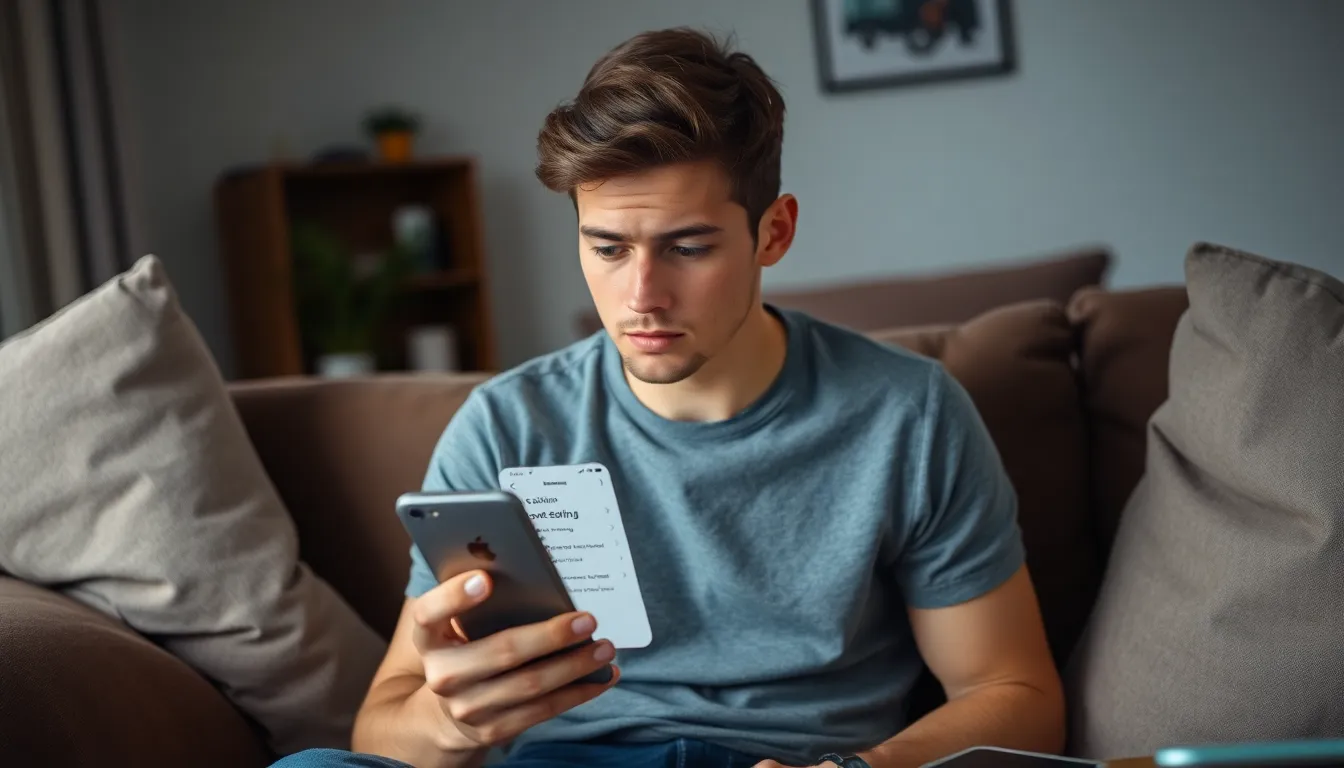
Identifying if someone is tracking your location on an iPhone involves several signs that may indicate unauthorized access. Pay attention to the following warning signs.
Unusual Battery Drain
A rapid decrease in battery life often signals that location services are excessively active. iPhones typically rely on GPS and various location technologies, which consume more power when used continuously. Monitoring battery settings can help detect if certain apps are draining energy unusually. Check for apps that use location services in the background frequently. Noticing your phone overheating or requiring frequent charging may also suggest location tracking is taking place.
Unexpected Data Usage
Increased data consumption points to potentially unauthorized tracking. Location tracking apps utilize data for constant GPS updates and communication with servers. Assess data usage statistics in the settings to spot unusual spikes. Look for apps that consume data disproportionately compared to others. Unexpected increases in data utilization often indicate that an app is using your location information more than expected.
Changes in Privacy Settings
Adjustments made to privacy settings without your consent signify possible monitoring. Apple interfaces prompt users about modifications to location access settings, which can be altered by malicious apps. Regularly reviewing these settings can bring attention to any unauthorized changes. Check both app permissions and location services settings frequently. If unfamiliar apps appear with location access, consider removing them promptly.
How to Check Your Location Sharing Settings
Checking location sharing settings on an iPhone is crucial for maintaining privacy. Users can easily access and adjust these settings to manage their location data.
Accessing Location Services
To access location services, users start by opening the Settings app. Location Services is found near the top of the list. Tapping it reveals a toggle to turn location services on or off for the entire device. Users can also notate the individual apps listed below the toggle. Specific apps utilize location data for various functions, such as navigation or social media. Adjusting the toggle next to each app allows for granular control over which applications can access location information. Users can also select options like “While Using the App” or “Never” for precise control.
Reviewing App Permissions
Reviewing app permissions is vital for identifying potential unauthorized access. Users scroll down in the Location Services settings to view all apps that have requested location access. Checking the status of each app reveals whether location access is Always, While Using, or Never. Users can easily toggle permissions as needed based on privacy concerns. It’s recommended to regularly assess these permissions, especially after app updates or installations. Keeping a tight leash on permissions helps safeguard personal location data from unwanted tracking.
Tools and Apps to Detect Location Tracking
Several tools and apps help identify if someone is tracking an iPhone’s location. Awareness of these options aids in maintaining privacy.
Third-Party Apps
Numerous third-party apps assist users in detecting unauthorized location tracking. Applications like Find My can reveal if someone shares location data without consent. Lifelock also monitors for potential identity theft, alerting users to suspicious activity. Additionally, Privacy Auditor reviews apps installed on the device, highlighting those with location access permissions. Users benefit from checking app reviews to evaluate effectiveness. Finding an app that suits specific needs enhances their control over privacy.
Built-In iPhone Features
The iPhone includes built-in features to monitor location access. Users can navigate to Settings, then select Privacy, followed by Location Services to review which apps access location data. Notifications activate when apps utilize location, alerting users to potential tracking. Share My Location settings also provide insights into contacts who can access their location. Regularly changing these settings ensures better privacy control. Access to these built-in features empowers users to manage and maintain their location data more effectively.
What to Do If You Suspect Tracking
If there’s a chance that someone’s tracking a person’s location, taking immediate action is essential. Users can start by disabling location services on their iPhones to prevent apps from accessing geolocation data.
Disabling Location Services
Accessing the Settings app on the iPhone provides a straightforward way to manage location settings. Tap on Privacy, then select Location Services. From here, users can toggle Location Services off completely or adjust settings for specific apps. Disabling these options stops apps from using location data and increases privacy. While this action hampers location-based functionality, it offers immediate protection against potential tracking.
Enhancing Your iPhone’s Security
Improving the iPhone’s security involves several steps. Setting a strong passcode prevents unauthorized access to the device. Users should also enable two-factor authentication for Apple ID accounts to add an additional layer of security. Regularly updating the iOS ensures that the device remains fortified against vulnerabilities. Additionally, users can explore privacy settings within applications, reviewing permissions and disabling location sharing whenever possible. Adopting these practices empowers users and strengthens overall privacy protection.
Staying aware of location tracking on an iPhone is essential for maintaining privacy in today’s digital landscape. By understanding the signs of unauthorized tracking and regularly reviewing app permissions, users can take proactive steps to protect their personal data.
Utilizing built-in features and third-party apps can further enhance security and provide peace of mind. It’s crucial to manage location services effectively and be vigilant about any unusual activity. Adopting these practices not only safeguards against potential threats but also empowers users to take control of their digital lives.