Imagine this: you’re eagerly waiting for that all-important text, but your iPhone’s as silent as a ninja in a library. Frustrating, right? Many iPhone users find themselves in this exact predicament, wondering why their device seems to play a game of hide-and-seek with notifications.
Table of Contents
ToggleUnderstanding The Issue
Many iPhone users experience difficulty hearing text message notifications. Several factors can contribute to this frustrating situation.
Common Symptoms
Silent notifications often signify an issue with audio settings. Users may notice the absence of sounds when receiving messages. Some individuals report feeling vibration alerts instead of hearing tones. Inconsistent behavior regarding notification sounds can also occur, leading to confusion. Additionally, missing alerts altogether can create anxiety about missed communications.
Situations When It Occurs
Issues with hearing text messages frequently arise in specific scenarios. Active Do Not Disturb mode can mute all notifications, including texts. Similarly, settings for low power mode may impact sound notifications. Using earphones or Bluetooth devices may direct audio elsewhere. Environmental factors, like background noise, can make it challenging to hear alerts. Lastly, software updates occasionally introduce bugs that affect notification settings.
Possible Causes
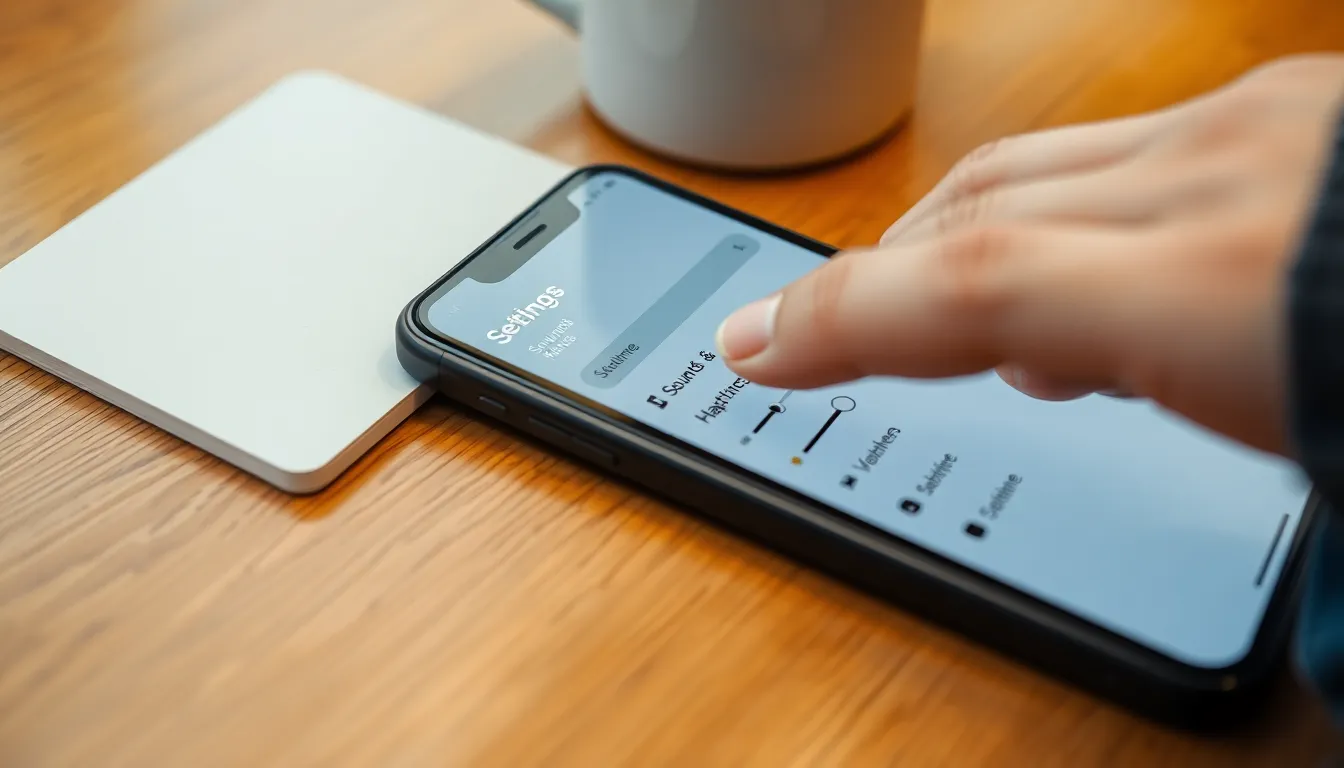
Understanding why iPhone users can’t hear text messages requires looking at several potential causes. Each issue can influence notification behavior in different ways.
Volume Settings
Volume settings often directly impact notification sounds. When the ringer volume is too low, text messages may go unheard. Users can check this through the Settings app under Sounds & Haptics. Adjusting the volume slider during a ringtone or alert sound can ensure it’s set at an audible level. If the mute switch is turned on, silence prevails, preventing any sound from alerts. Always ensure the ringer switch shows orange for muting off.
Do Not Disturb Mode
Do Not Disturb mode silences calls and notifications unless specifically configured otherwise. When activated, the device won’t emit sound for incoming text messages. Users can disable this feature through the Control Center or Settings app. Checking scheduled times for Do Not Disturb can reveal if silent periods affect notifications. Allowing exceptions for certain contacts can provide flexibility while maintaining peace during specific times.
Notification Settings
Notification settings dictate how alerts appear and sound. Misconfigured settings can lead to silence for text messages. Users can navigate to Settings, then Notifications, to review Message preferences. Ensuring that Allow Notifications is enabled is crucial. Additionally, selecting sound preferences, such as specific tones or vibrations, guarantees incoming messages are noticeable. Prioritizing alert indicators like banners and badges offers further assurance for timely responses to texts.
Troubleshooting Steps
Several steps can help identify and resolve the issue of not hearing text messages on an iPhone. Follow these guidelines to ensure notifications work as expected.
Check Volume and Sound Settings
Ensure the ringer volume is adequate; low settings can silence notifications. The mute switch requires checking, as it directly affects sound. Volume buttons on the side of the device adjust ringer settings, so pressing them can provide quick adjustments. Sometimes, users may unintentionally set sounds to none; this can occur in individual app settings. Restarting the device can also reset sound settings.
Manage Do Not Disturb Mode
Do Not Disturb mode can quietly mute alerts. Access this setting through the Control Center or in Settings under Focus. Scheduled times for Do Not Disturb hinder notifications until the set period expires. Users can configure exceptions for contacts or apps, allowing critical messages to bypass this mode. It’s essential to ensure Do Not Disturb mode is disabled or properly configured to avoid missing texts.
Verify Notification Preferences
Notification preferences control how alerts appear and sound. Users must confirm that notifications for messaging apps are enabled in Settings. Additionally, checking banner styles ensures visible alerts appear on the screen. Distinct sounds for text messages can also be customized, providing a more noticeable alert. Regularly updating software can resolve glitches affecting notification systems and keep settings aligned with current OS versions.
Additional Solutions
Exploring further steps can help address issues with hearing text message notifications on an iPhone. These solutions may improve notification functionality and minimize frustration.
Update iOS
Keeping the iOS version up-to-date is essential for optimal performance. Apple frequently releases updates that fix bugs and enhance features. To check for updates, users can navigate to Settings, then tap on General, and select Software Update. If an update is available, users should install it to potentially resolve sound notification issues.
Restart Your iPhone
Restarting an iPhone often resolves temporary glitches impacting sound notifications. A fresh start clears memory and refreshes system performance, addressing various issues. Users can restart their device by pressing and holding the side button until the slider appears, then sliding to power off. After waiting a few seconds, pressing the side button again to turn the device back on can provide a clean slate.
Reset All Settings
Resetting all settings can restore configuration options without losing personal data. This option can resolve underlying issues affecting sound and notification behaviors. Users can access this feature by going to Settings, tapping General, then selecting Transfer or Reset iPhone, and choosing Reset All Settings. After entering the passcode, the phone will revert to default settings, which might improve notification responsiveness.
Addressing the issue of not hearing text messages on an iPhone can significantly enhance the user experience. By taking the time to check volume settings and notification preferences users can ensure they don’t miss important communications.
It’s crucial to regularly update the device’s software to fix potential glitches that may interfere with notifications. Implementing simple troubleshooting steps like managing Do Not Disturb mode and restarting the device can make a world of difference.
With a few adjustments users can regain control over their notifications and enjoy a more reliable texting experience.








