Ever wanted to spice up your photos with a little creative flair? Adding a photo to a photo on an iPhone is like giving your images a double shot of espresso—it’s fun and energizing! Whether you’re crafting the ultimate meme or just trying to capture that perfect vacation moment with a twist, layering images can take your photography game to the next level.
Table of Contents
ToggleUnderstanding Photo Editing on iPhone
Photo editing on an iPhone offers various tools that enhance creativity, particularly when layering images. Users find these features intuitive and accessible.
Overview of Photo Editing Features
iPhones provide multiple features for photo editing. Crop tools allow precise adjustments, while filters alter the visual mood of images. Adjustment options for brightness, contrast, and saturation enhance specific photo qualities. The markup feature adds text or drawings, making images more personalized. Users can also access advanced options like blur effects and exposure controls to create distinct looks. These functionalities enable individuals to modify and combine photos effectively.
Importance of Combining Photos
Combining photos can elevate visual storytelling. Layering two images captures different perspectives, conveying unique narratives. This technique helps in creating personalized artwork, making every photo distinctive. Users can also utilize combinations to enhance emotional impact, drawing attention to focal points. Visual impact increases when photos resonate with an audience, allowing them to connect with shared experiences. Engaging compositions benefit from this creative approach, resulting in memorable imagery.
Step-by-Step Guide to Adding a Photo
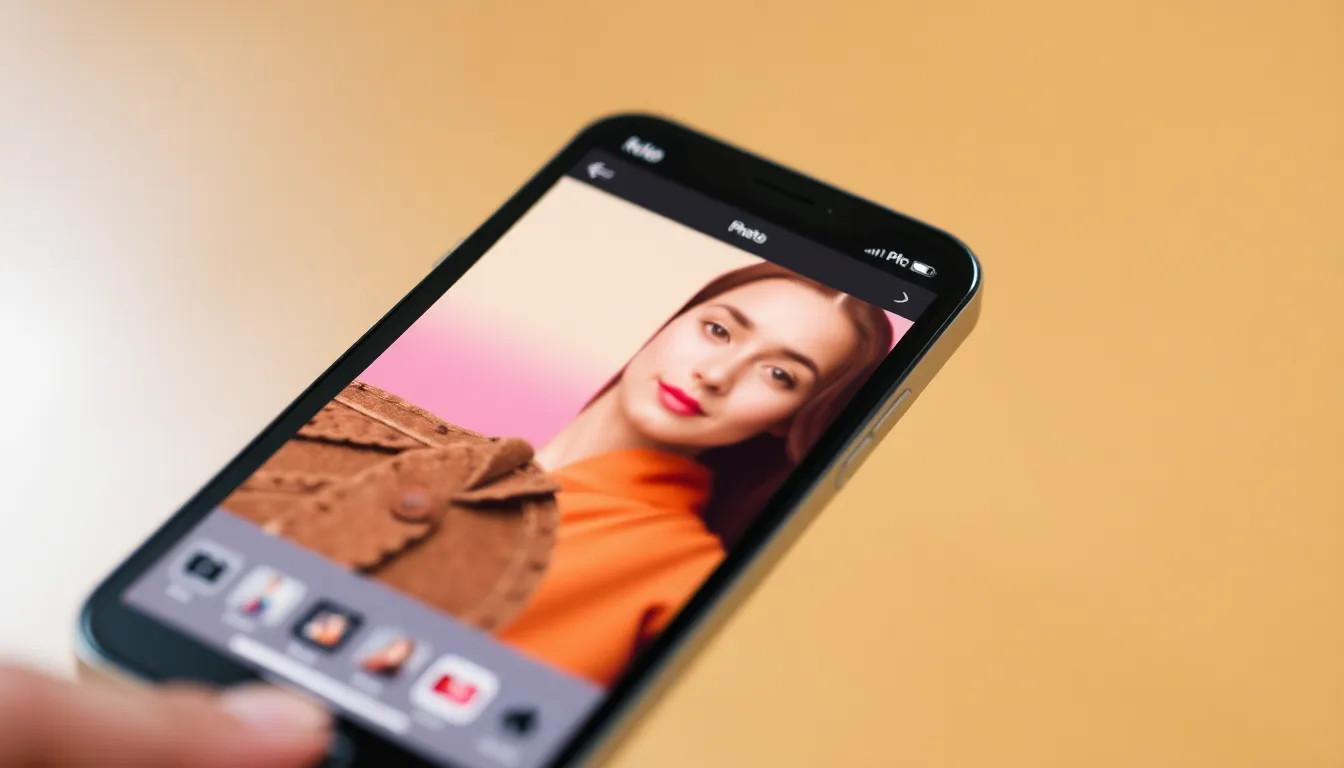
Adding photos on an iPhone involves simple steps using different applications. Users can choose between the built-in Photos app or third-party apps for this creative task.
Using the Photos App
- Open the Photos app and select the first image.
- Tap the edit button located in the upper right corner.
- Click the three-dot menu icon, then select “Mark-Up.”
- Choose the plus icon and select “Photo.”
- Browse your library to find the second image and tap to add it.
- Adjust the size and position of the new photo as needed.
- Finally, tap “Done” to save the changes.
Using Third-Party Apps
- Download a preferred photo editing app such as Canva or PicsArt.
- Launch the app and create a new project or open an existing project.
- Upload the main photo to the workspace.
- Locate the option to insert an image and choose the second photo from your library.
- Resize and position the overlaying image using built-in tools.
- Apply any additional effects or filters as desired.
- Save or export the final composition to your photo library.
Tips for a Seamless Photo Merge
Achieving a smooth photo merge requires careful planning and execution. First, selecting the right images plays a crucial role in the final composition.
Choosing the Right Photos
Images should share a common theme or subject to create visual harmony. Opt for high-resolution photos to maintain quality when layering. Consider color schemes; complementary colors enhance the overall look. Additionally, assess the lighting in each image; consistent lighting helps blend photos naturally. Finally, choose images with varying perspectives to add depth and interest to the composition.
Editing Tools to Enhance the Final Image
Using the right editing tools boosts the final image’s impact. Crop tools help focus on essential parts of your photos, improving composition. Filters can adjust mood and create a cohesive look across layers. Employ adjustment options like brightness and contrast to ensure consistency. Additionally, effects such as shadows and highlights can add dimension. Third-party applications like Canva or PicsArt offer advanced features for those seeking more control during the editing process.
Common Issues and Troubleshooting
Layering images on an iPhone can sometimes present challenges. Addressing these issues ensures a smoother editing experience while creating dynamic compositions.
Error Messages to Watch For
Occasional error messages can disrupt the photo merging process. Users may encounter alerts indicating insufficient storage when trying to add photos. A message about file format incompatibility could arise, especially if using third-party apps. App crashes sometimes occur unexpectedly, interrupting the editing workflow. Each notification signals a need for action, so staying attentive to these messages supports a successful photo layering experience.
Solutions for Common Problems
Clearing storage space often resolves issues with adding photos. Users can delete unused files or optimize storage settings in the iPhone’s storage management options. Converting incompatible file formats frequently resolves format-related errors, ensuring compatibility with editing applications. Restarting the editing app or the device can also fix app-related crashes, restoring functionality. Checking for app updates might provide patches for bugs that affect layering capabilities.
Layering photos on an iPhone opens up a world of creative potential. By utilizing various editing tools and techniques, users can transform ordinary images into captivating visual stories. Whether for personal projects or social media, the ability to combine images enhances expression and engagement.
With the right approach to selecting and editing photos, anyone can achieve stunning results. Staying mindful of common issues and troubleshooting tips ensures a smoother experience. Embracing this creative process not only enriches photography skills but also allows for a unique artistic voice to shine through.








