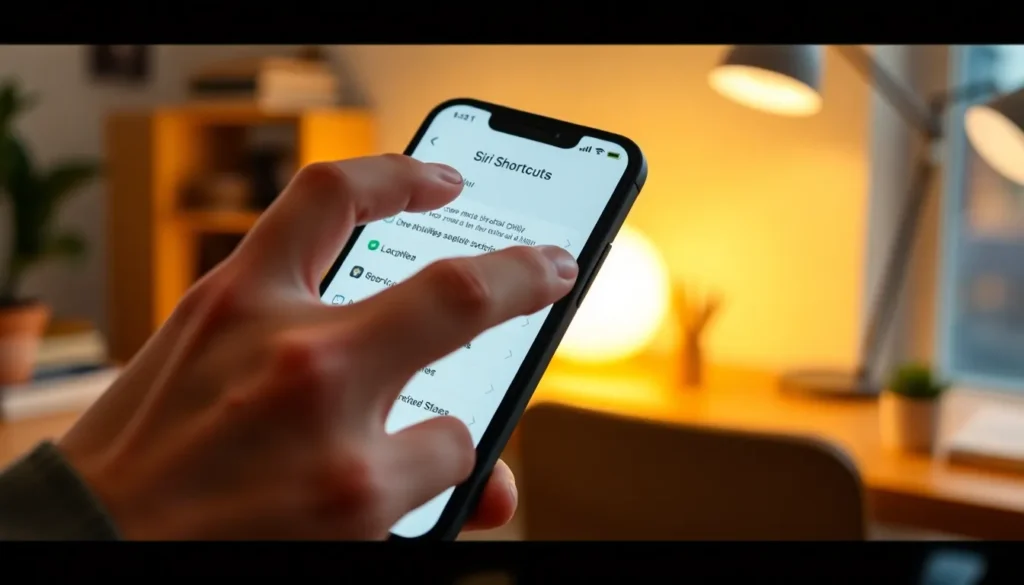In a world where multitasking is the name of the game, why let texting slow you down? Automating text messages on an iPhone isn’t just a nifty trick; it’s a game-changer. Imagine sending reminders, greetings, or even witty comebacks without lifting a finger. Your future self will thank you for the time saved and the sanity preserved.
Table of Contents
ToggleOverview of Text Message Automation
Text message automation on an iPhone enhances communication efficiency. Users can create automatic responses to common inquiries, streamlining interactions. This functionality allows for scheduling messages, ensuring timely delivery without manual input.
Siri Shortcuts provide a powerful means for automating text messages. By setting up specific commands, users can trigger text messages with voice activation. Everyday tasks, such as sending birthday wishes or reminders, become effortless.
Utilizing apps like Scheduled or Auto Text lets users pre-draft messages for later delivery. Assigning recurring messages saves time during busy periods. Additionally, this practice minimizes the need for frequent manual texting.
Device settings also offer automation options. Configuring Do Not Disturb mode during specific hours ensures messages aren’t disruptive. On top of that, this feature helps maintain focus without missing important communications.
Shortcuts enable personalization of automated messages. Users can customize greetings and content for different recipients. Crafting variations in messages contributes to a more engaged recipient experience.
Automated text messaging on an iPhone significantly reduces the burden of routine communications. By utilizing the available tools and features, iPhone users can improve their messaging efficiency.
Understanding iPhone Automation

iPhone automation streamlines the process of sending text messages. It allows users to schedule messages or set up automatic replies.
What is Text Message Automation?
Text message automation refers to the ability to create messages that send automatically without manual input. This feature simplifies communication by allowing users to pre-draft messages for various situations. With options like Siri Shortcuts, users can activate messages with voice commands. Apps such as Scheduled enable users to choose a time for messages to go out, ensuring timely delivery. Automation makes regular communication more efficient and less time-consuming, freeing users to focus on tasks without interruption.
Benefits of Automating Text Messages
Automating text messages offers numerous advantages for improved productivity. Efficiency increases as users can send frequent reminders or personalized greetings without effort. Time management benefits from the ability to schedule messages ahead, ensuring timely outreach. Stress reduction occurs, knowing that important communications won’t be overlooked. Enhanced communication efficiency arises from creating automatic responses for common inquiries. Recipients enjoy tailored messages that reflect personalization. Overall, automation transforms communication into a seamless process, helping users maintain connections effortlessly.
Tools for Automating Text Messages on iPhone
Automating text messages on an iPhone involves using various built-in features and third-party applications. These tools provide users with flexible options for streamlining communication.
Built-in Features
iPhone includes several built-in features that simplify automated messaging. Siri Shortcuts allows users to create voice commands for sending messages, making it easy to send reminders and greetings. Message scheduling can be accomplished through the Reminders app, where users set a reminder to send a text at a specific time. Do Not Disturb settings also help manage distractions by silencing notifications while allowing important messages to come through. These features enhance user control over messaging and foster better communication management.
Third-party Apps
Numerous third-party applications enhance text message automation capabilities. Auto Text offers pre-drafted responses, allowing users to send frequently used messages quickly. Scheduled provides options for timing messages, ensuring they reach recipients when desired. Other apps like Pushbullet allow users to integrate different platforms, sending text messages from a computer. These applications expand functionality, offering tailored solutions for effective text communication automation.
Step-by-Step Guide: How to Automate a Text Message on iPhone
Using automation on an iPhone allows users to send messages efficiently. This guide provides actionable steps for setting up shortcuts and creating scheduled messages.
Setting Up Shortcuts
To set up shortcuts, open the Shortcuts app. Tap the “+” icon to create a new shortcut. Next, select “Add Action” and choose “Send Message.” Enter the recipient’s name and compose the message. Users can then customize this shortcut with a voice command. After saving the shortcut, voice activation becomes simple, allowing hands-free messaging anytime.
Creating Scheduled Messages
Creating scheduled messages requires the use of the Reminders app. Open the app and create a new reminder. In the details, type the message content and select “Add Date and Time.” Set the desired schedule for delivery. This feature ensures users never miss important communication. Upon reaching the scheduled time, the reminder sends the message automatically through the Messages app. By leveraging this method, users streamline their messaging process effectively.
Best Practices for Text Message Automation
Automating text messages on an iPhone requires thoughtful consideration of specific practices. Start by understanding your audience and tailoring messages to their preferences. Personalization enhances engagement, making automated messages feel more genuine.
Choosing the right tools also plays a critical role in successful automation. Use built-in features like Siri Shortcuts for hands-free messaging, or explore third-party apps like Auto Text and Scheduled for advanced options. Each of these tools offers unique capabilities, allowing for diverse automation strategies.
Scheduling messages can optimize communication timing. Utilize the Reminders app to set your messages to send at strategic times, ensuring they reach recipients when they’re most impactful. To maintain focus without sacrificing important messages, configure Do Not Disturb settings for a balanced approach.
Testing automated messages before widespread use ensures clarity and professionalism. Review messages for errors and ensure they convey the intended tone. Editing and refining messages after testing can significantly enhance effectiveness.
Keeping track of responses to automated messages provides valuable insights. Observing engagement levels can highlight areas needing improvement, helping to refine future automated communications. Continuous assessment and adjustment enhance overall effectiveness.
Establish clear, concise messaging that aligns with your objectives. Short messages communicate key points without overwhelming the recipient. This practice fosters better understanding and encourages prompt replies, making communication more efficient.
Automating text messages on an iPhone offers a powerful way to enhance communication and productivity. With tools like Siri Shortcuts and third-party apps, users can effortlessly manage their messaging needs. By personalizing automated responses and scheduling messages, they can ensure timely communication without the stress of constant interruptions.
Implementing these strategies not only saves time but also allows for a more focused approach to daily tasks. Embracing text message automation transforms how users connect with others, making it easier to maintain relationships while juggling various responsibilities.